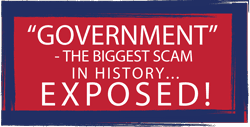INSTRUCTIONS TO WHITELIST EMAILS
Given the algorithmic censorship of the internet it is imperative that you whitelist us with your e-mail provider.
Here are directions:
INSTRUCTIONS TO WHITELIST EMAILS:
How to whitelist an email address
Gmail
Sign in to your account at Gmail.com and do the following:
- Add the address to your contacts
Add the email address that is sending you email (In**@**********ty.org, et*****@**********ty.org) to your Gmail Contacts. Google will usually deliver email from addresses that are in your Contacts.
- Mark messages as ‘Not spam’
If Gmail has marked emails you wish to whitelist as spam, tell Gmail the emails are not spam.
- In Gmail, navigate to the spam folder.
- Search for emails containing the domain you wish to whitelist (In**@**********ty.org, et*****@**********ty.org)
- Select all the emails shown.
- Click Moreand then Not spam.
Outlook
For Outlook.com, Windows Live Mail, Hotmail and MSN Mail, sign in to your account at Outlook.com and do the following.
- Add the address to your contacts
Add the email address that is sending you email (In**@**********ty.org, et*****@**********ty.org) to your Outlook.com Contacts. Outlook.com will usually deliver email from addresses that are in your Contacts.
- Add the address to your safe senders
- Click the cog icon in the top-right corner and then More mail settings
- Select Safe and blocked sendersand then Safe senders
- Add add the domainof the email you want to whitelist to the list of Safe senders
- Return to Safe and blocked sendersand then select Safe mailing lists
Add the email address (In**@**********ty.org, et*****@**********ty.org)
Yahoo!
Sign in to your account at Yahoo! Mail and do the following.
- Add the address to your contacts
Add the email address that is sending you email (In**@**********ty.org, et*****@**********ty.org) to your Yahoo! Mail Contacts. Yahoo! will usually deliver email from addresses that are in your Contacts.
And that’s it! Thanks again for signing up.